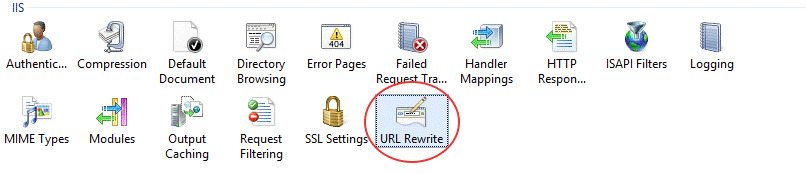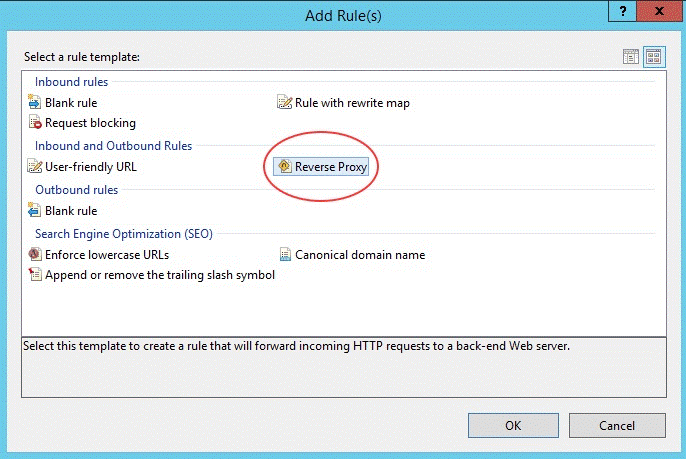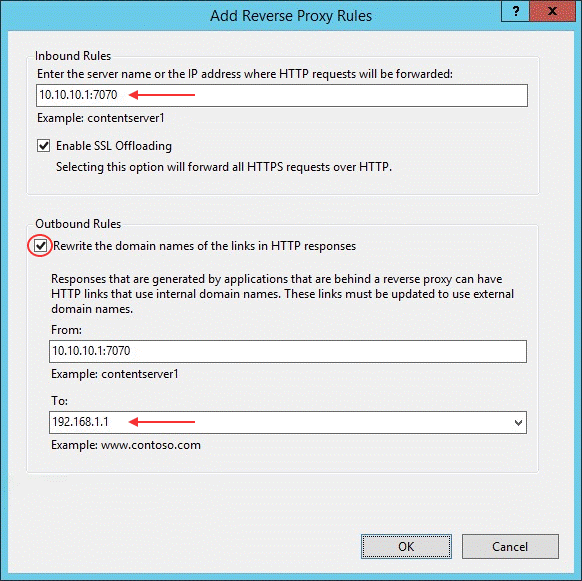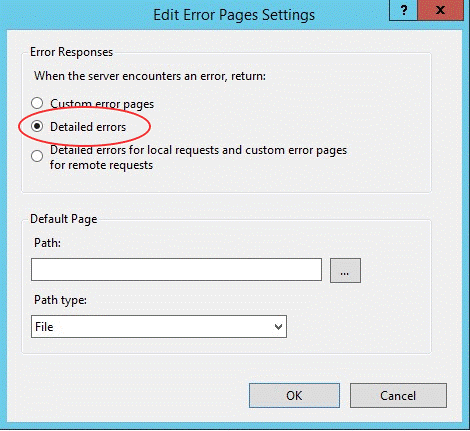Environment
Situation
This technical note describes how to use the IIS Reverse Proxy with Reflection ZFE. Placing the Reflection ZFE server behind a proxy this way is necessary for compliance with Common Criteria security requirements.
Prerequisites
- Internet Information Services (IIS) 8.0 or later is required.
- The IIS âWebSockets protocolâ must be enabled. See IIS 8.0 WebSocket Protocol Support for information on how to enable this: https://www.iis.net/learn/get-started/whats-new-in-iis-8/iis-80-websocket-protocol-support#TOC301258517
- IIS âApplication Request Routingâ (ARR) 3.0 or later is required.
- The IIS âURL Rewriteâ module must be installed.
Resolution
Configure the IIS Reverse Proxy for Reflection ZFE
This example illustrates configuring an IIS server with the IP address of 192.168.1.1 to proxy connections to the Reflection ZFE Session Server at http://10.10.10.1:7070.
Configuring IIS
- Launch the Internet Information Services Manager and open the âURL Rewriteâ feature.
- Choose the âAdd Rule(s)â action and add a Reverse Proxy rule.
- For the inbound rule, enter the Reflection ZFE serverâs IP address or host name and port.
- Enable the outbound âRewriteâ checkbox and enter the host name or IP address of the IIS server in the To: box.
- Click OK to create the new Reverse Proxy Rule.
Configure Reflection ZFE
In order to proxy connections, the IIS âURL Rewriteâ module must inspect and rewrite the web pages and WebSocket connections that pass through the proxy. For rewriting to succeed, these items must be sent in an uncompressed form. Note that compression will still occur from the IIS server to the clientâs browser, if configured. The Reflection ZFE Session Server must also be configured to allow WebSocket connections to originate from the proxy.
Steps 1 and 2 vary depending on what version of Reflection ZFE you are using. Follow the steps for the version you are using and then proceed to step 3.
For Reflection ZFE version 2.1.1 and later:
- Locate the jetty-web.xml file. The default location for this file is:
<install dir>/sessionserver/webapps/zfe/WEB-INF- Rename the file. For example, from jetty-web.xml to jetty-web-disabled.xml.
For versions 1.3 through 2.1:
- Open the Reflection ZFE session serverâs web xml file in a text editor. The default location is: <install dir>/sessionserver/webapps/zfe/WEB-INF.
- Disable the GzipFilter mapping by removing or commenting out the filter mapping element. Comment out this filter mapping as shown:
<!-- <filter-mapping> <filter-name>GzipFilter</filter-name> <url-pattern>/*</url-pattern> </filter-mapping>-->- Save your changes, then open container.properties in a text editor. The default location for this file is:
<install dir>/sessionserver/conf- Add the following lines to container.properties:
websocket.compression.enable=falsewebsocket.allowed.origins=http://192.168.1.1Save changes to the file. Note: the âAllowed Originsâ property is a comma-delimited list of URLs. If web clients will be connecting to your website using an HTTPS connection, adjust the URL accordingly. If both secure and non-secure connections will be used, use both URLs as the value:
websocket.allowed.origins=http://192.168.1.1,https://192.168.1.1- Restart the website and restart the Reflection ZFE Session Server and test the proxy by connecting to:
http(s)://192.168.1.1/zfe. Troubleshooting
If you receive web server errors, enabling detailed errors may help diagnose the problem. In the IIS Manager, open the âError Pagesâ feature and enable âDetailed errorsâ:
In general, errors in the 5XX range are caused by issues with compression being enabled or mistakes in the âAllowed Originsâ value.
Note: if the IIS proxy will be connecting to the Reflection ZFE Session Server with HTTPS, then the certificate used with the Session Server must be trusted by the IIS Server. If the Reflection ZFE Session Server is using a self-signed certificate, this certificate must be added to the Windows trust store. If the Reflection ZFE Session Server is using a signed certificate, then the signer must be a trusted CA.