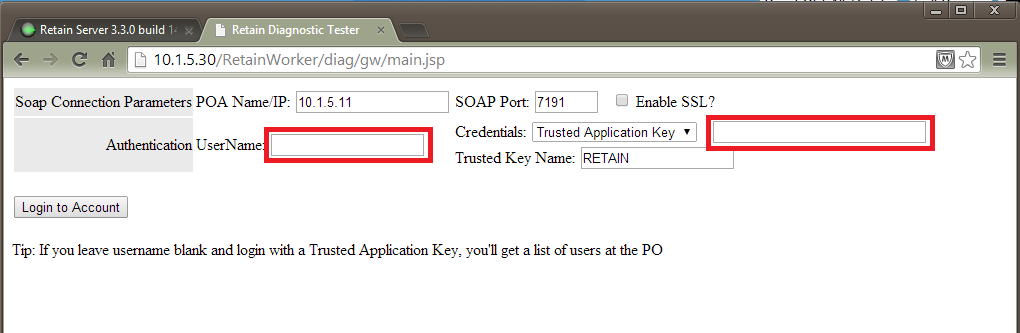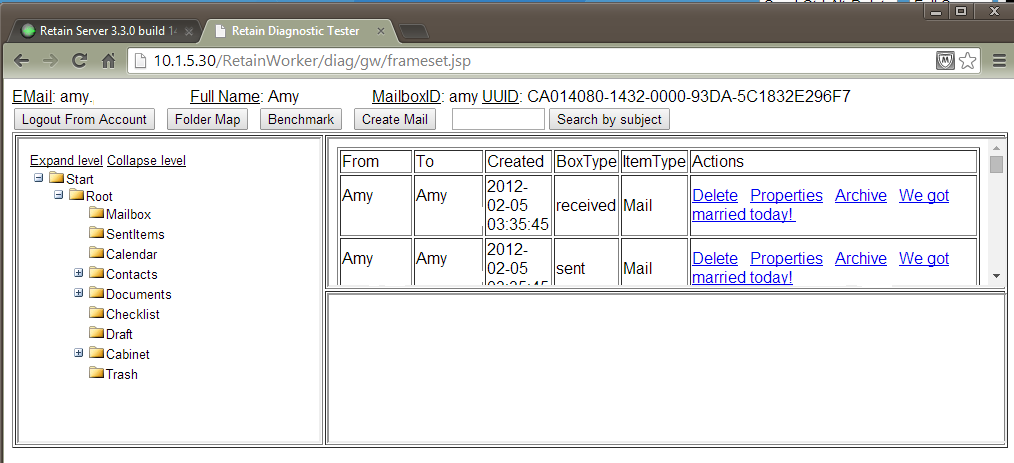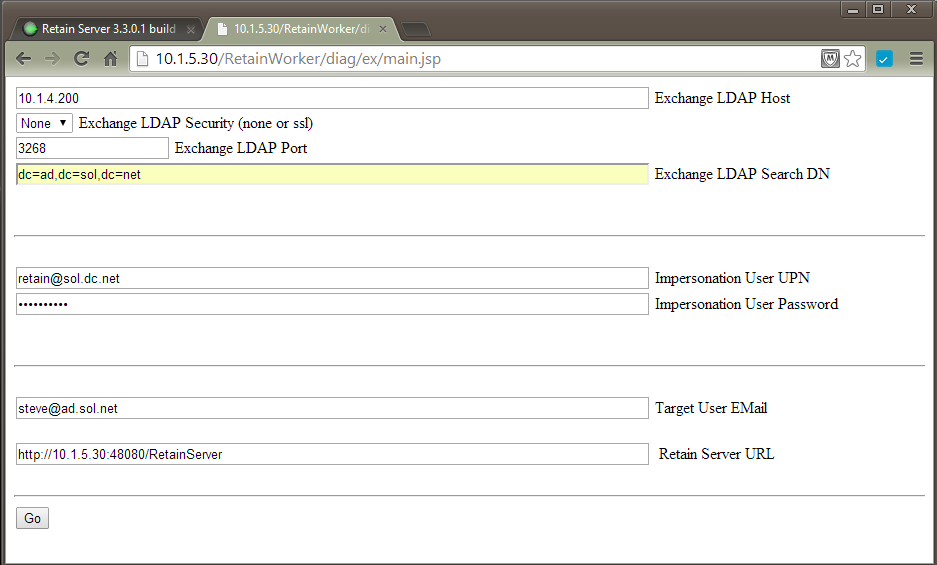Environment
GroupWise Module
Exchange Module
Situation
Resolution
Retain comes with a utility for both the GroupWise module's Worker and the Exchange module's Worker. This utility demonstrates what items the Retain Worker will be able to dredge from the user's mailbox. It is intended to be a diagnostic tool for archive job troubleshooting purposes.
GroupWise
1. Have your GroupWise trusted application key ready to copy and paste when required.
2. Log into the RetainWorker web interface: http://[Retain Worker server IP/DNS]/RetainWorker
2. Change the URL following ../RetainWorker/ to diag/gw/index.html
For example: http://10.1.5.11/RetainWorker/diag/gw/index.html
3. Complete the fields. NOTE: For the "Credentials", instead of using the Trusted Application Key, you could select "Password" from the drop-down, which allows you to use that mailbox password to login.
The results of the mailbox will be returned. After drilling down and then highlighting a folder (in this example, the Mailbox folder), you'll not only see the folders listed but you'll also see the items. Note that the folder's item list has a scrollbar. You will only see 2 - 4 messages at a time. It will require you to scroll down. You'll also notice that it has a "Search by subject" button with a field to the left of it where you can input the subject of a particular message you may be looking for.
Exchange (these instructions are a work in progress... to be completed later)
1. Have your Exchange impersonation account credentials ready as well as the IP address of your domain server per the setup of your Exchange module in Retain.
2. Log into the RetainWorker web interface: http://[Retain Worker server IP/DNS]/RetainWorker
2. Change the URL following ../RetainWorker/ to diag/ex/index.html
For example: http://10.1.5.11/RetainWorker/diag/ex/index.html
3. Complete the fields. This is the same information used in the Exchange Module configuration.