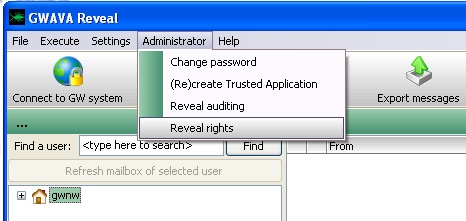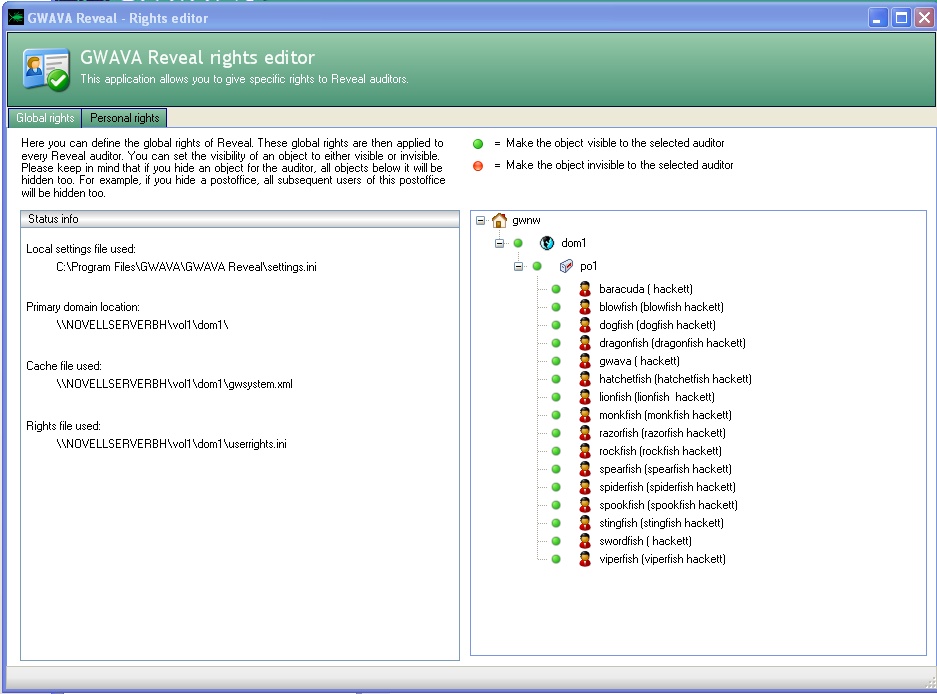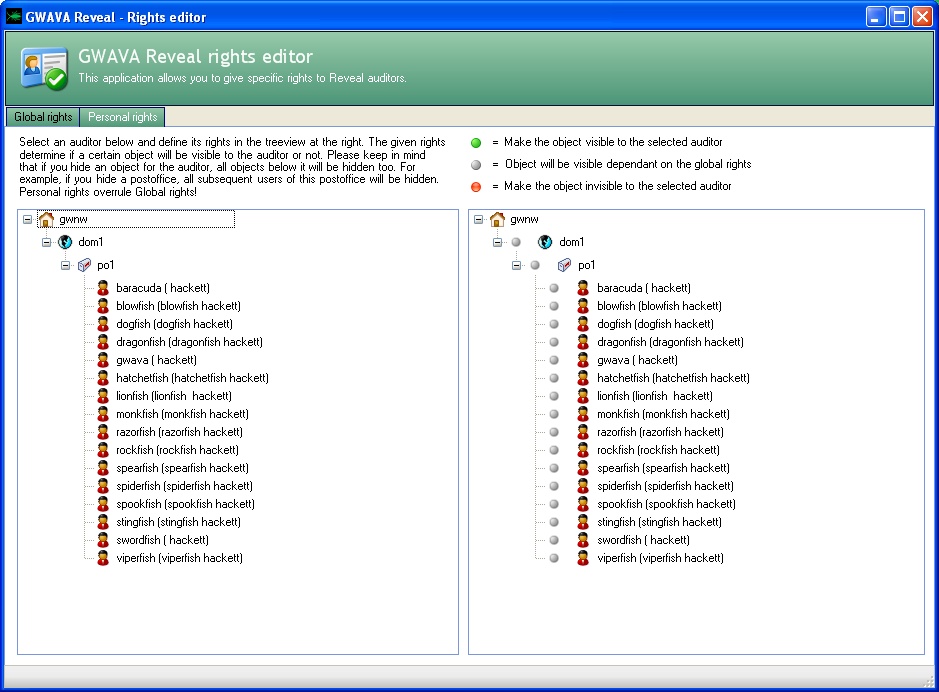Environment
Reveal 2
Situation
How do I properly give rights to auditors for Reveal?
Resolution
1) Open the Reveal rights Editor.
After logging into Reveal, open the Reveal rights editor2) Set up global rights first.
In the Reveal rights editor there are two types rights that can be set, global rights, and personal rights. Since personal rights will override any global rights settings, set up the global rights first.
Global rights have two settings, green, and red. Green means that particular user will be visible to all other users, and red means that particular user is not visible to anyone.
3) Set up personal rights.
Next, set up the Personal Rights, to give specific users custom rights for auditing.Keep in mind that settings made to the domain will apply for all objects below it. For example, if the domain is set to 'red' for one user, they will not be able to see any of the post offices it contains, or the users contained in those post offices.
Personal Rights have three types of rights, green, grey and red. The grey setting means the global rights apply.
Select a user from the left side, that you have chosen to be an auditor, then on the right side, choose which users the auditor will be able to see, or not see.
Additional Information
This article was originally published in the GWAVA knowledgebase as article ID 1821.